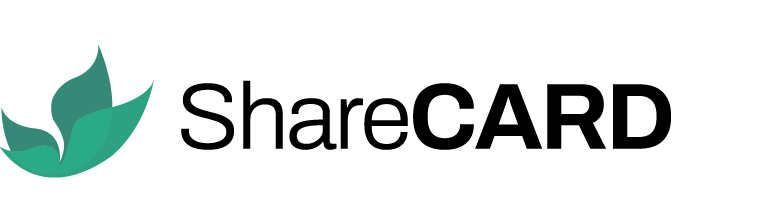Data collection forms on ShareCARD help organizations gather relevant information about individuals or feedback or environments without applying qualification criteria. These forms allow teams to collect historical data, conduct simple observations, and document findings through short and long comments via text, date, time, images, GPS locations. Follow the steps below to create and set up a data collection form in ShareCARD.
Step 1: Log In to ShareCARD #
- Log in your organization’s ShareCARD dashboard.
- Navigate to the Forms section.
- Choose to use an existing Form Group or create a New Form Group.
Step 2: Create a Data Collection Form #
- Click Create a New Form.
- Set the Form Type to Data Collection.
- Unlike assessment forms, data collection forms do not require a minimum score for qualification.
- Set the Start and End Date – Define when the form should be available and when it will expire.
- Name the Form – Choose a clear and descriptive name that indicates its purpose.
- Provide a Description – Explain where and how the form will be used.
- Click Add Form to proceed.
Step 3: Add Questions to the Form #
- Open the newly created data collection form.
- Draft Questions – Focus on gathering relevant information about the community and beneficiaries.
- Avoid biodata questions (these have already been collected during beneficiary profiling).
- Select Response Types:
- Short text
- Paragraph
- Multiple choice
- Checkbox
- Time entry
- Location entry
- Image capture (for evidence collection)
- Layered questions (requiring triggering follow-up responses)
- Mark Required Questions – Ensure that critical questions are mandatory.
- Click Add Question to finalize each entry.
- Add as many questions as needed to capture the required data.
Step 4: Integrate the Form into Workflows #
- Navigate to Workflows.
- Click Create a New Task.
- Set the Task Type to Fill Form.
- Select the newly created data collection form for this task.
- Navigate to Projects in the workflow dashboard and assign the form to a specific project.
- Within the Project Folder, go to the Workflow Section and assign the form to the appropriate field agents.
Step 5: Agent Assessment & Submission #
- Agents receive a notification about their assigned data collection task.
- Agents identify the beneficiaries and apply the form as required.
- The form is completed with all necessary responses and submitted.
- ShareCARD automatically links the form submission to the beneficiary’s profile.
- Users can review the Form History to track all beneficiaries who have been assessed using the form.
Step 6: Next Steps Based on Workflow Settings #
- Depending on the workflow settings, ShareCARD will guide agents and beneficiaries on the next steps after form submission.
- Task lists assigned within the workflow will determine the subsequent activities for agents and beneficiaries.
For more information on how to use workflows, visit the ShareCARD Knowledge Hub.
For further assistance, contact the ShareCARD Support Team.