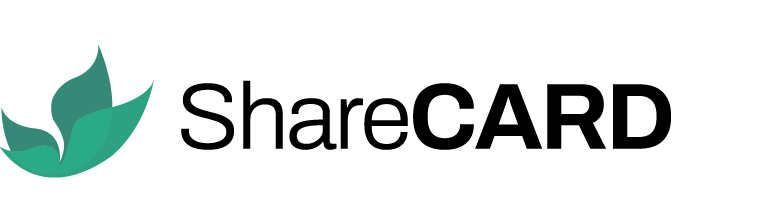Implementing a project requires a company to invest in assets that facilitate work for their teams. These assets could include phones, laptops, vehicles, land, or any other resources that support your operations. It is essential to track these assets and identify who is responsible for them.
ShareCARD’s Asset Management feature allows organizations to document, log, and assign assets efficiently. Below is a step-by-step guide on how to manage your company’s valuable assets using ShareCARD.
Step 1: Log in to ShareCARD #
- Access your ShareCARD dashboard.
- Navigate to the Assets section from the main menu.
Step 2: Add a New Asset #
- Click on the plus (+) sign at the bottom right corner of the Asset Management dashboard.
- Select the Asset Type – Choose the category of the asset (e.g., phone, laptop, vehicle, etc.).
- Enter Asset Details:
- Model of the asset
- Serial number (for tracking)
- Description of the asset
- Department or team to which the asset has been assigned
- Once all details are accurately entered, click Add Asset to save it in the system.
Step 3: Assign Assets to Team Members #
- While creating admin roles or agent accounts, navigate to the Assign Asset section within the profiling form.
- Select the relevant asset assigned to the team member to record their possession.
- The assigned user will receive a One-Time Password (OTP) to verify their receipt of the asset.
- The possession status remains unverified until the team member confirms asset possession via the OTP.
- Assets can also be assigned to existing admin and agent accounts within the system.
Step 4: Tracking & Reclaiming Assets #
- Once an asset has been assigned, its status and custodian details can be tracked within the Assets dashboard.
- When an asset is returned, follow the same steps to update the system and reassign it as needed.
- Future upgrades will introduce additional features for reclaiming and managing asset transfers between team members.
Additional Support & Feature Improvements #
If you have any questions about using ShareCARD to track your company’s assets or have suggestions for enhancing the Asset Management feature, please reach out to the ShareCARD team. We value your feedback and aim to continually improve this feature to better serve your organization/Business.
Thank you for using ShareCARD to manage and optimize your company’s resources!